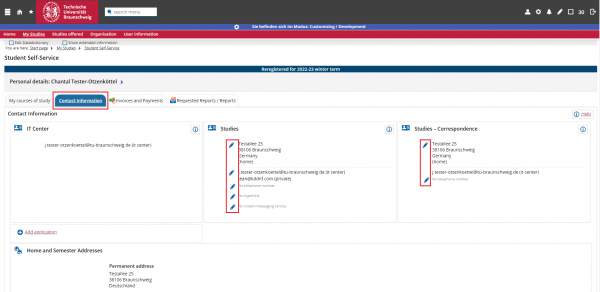Inhaltsverzeichnis
Instructions for the students - English version
Register to the System
First, you have to log in to the system at the following link
https://connect.tu-braunschweig.de/qisserver/pages/cs/sys/portal/hisinoneStartPage.faces ‚ÄěUser ID‚Äú is your y-number and ‚ÄěPassword‚Äú your password.
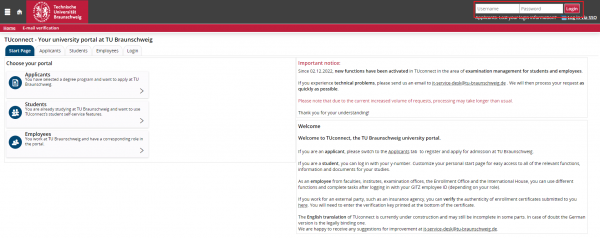
Personalize start page
You can personalize the start page individually.
Go to ‚ÄěPersonalize start page‚Äú.
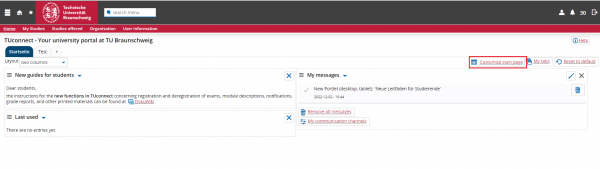
You can add your favorite portlet by clicking on ‚ÄěAdd portlet‚Äú.
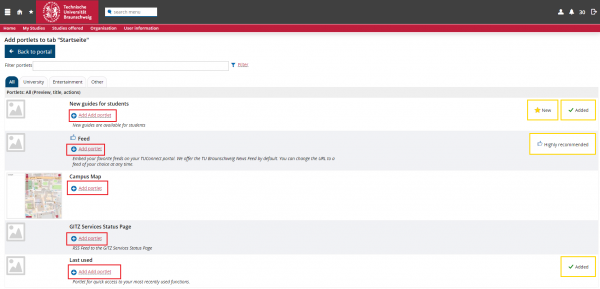
Additionally, you can customize the portlet arrangement, by drag and drop.
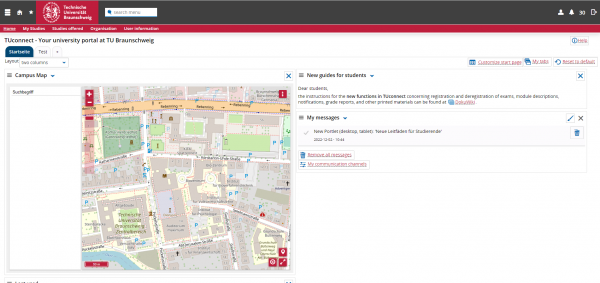
You can choose between different columns. To do this, go to ‚ÄěTwo Columns‚Äú and select the layout you want.
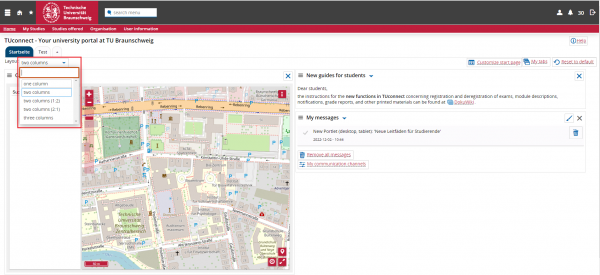
In addition, you can create multiple tabs.
Choose ‚Äě+‚Äú, give the new tab a title and click on ‚ÄěCreate‚Äú.
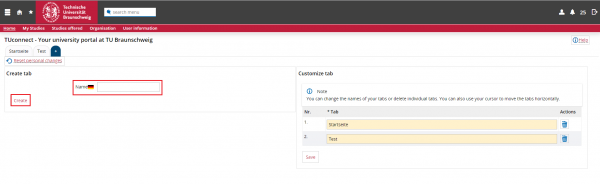
Registering an exam
Under ‚ÄěMy studies‚Äú you will find ‚ÄěStudy planner with module plan‚Äú, there you can apply for exams.
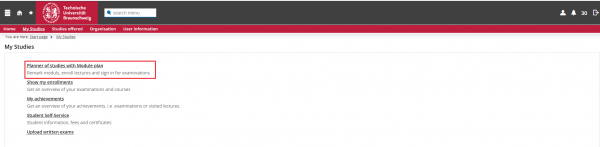
Note: If you are enrolled in more than one degree program, select the degree program in which you want to take the exam.
Open the module using the arrow in front of the name of the desired module so that the ‚ÄěApply‚Äú button appears. Click the button to register.
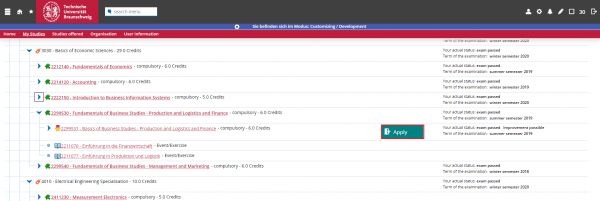
Note: If you notice that no ‚ÄěApply‚Äú button appears next to an exam, check if there are multiple assigned items in this case (two arrows in front of the exam name). If this is the case, you can still log in the exam by either going to the exam detail view (magnifying glass) and apply via that, or by scrolling down to the global overflow account and pressing the log in button there. In both cases, the registration will be done in the correct section (and not in the global overflow account).
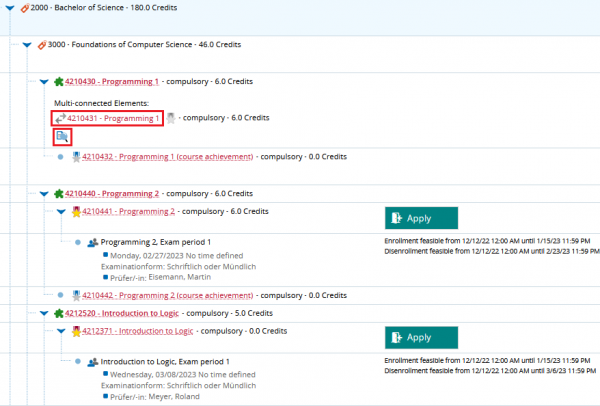
You have to accept the legal notice and click on ‚ÄěNext‚Äú.
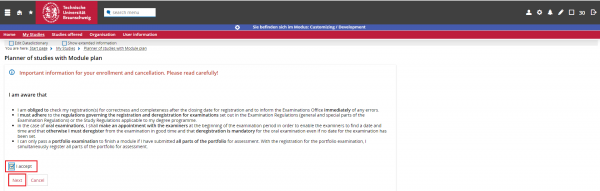
Click on ‚Äúapply‚ÄĚ once again.
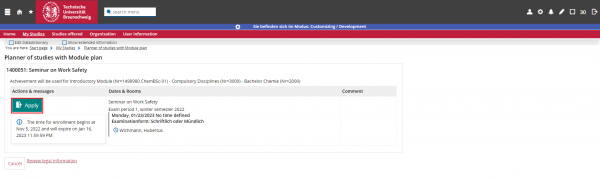
If you have successfully registered for an exam, you will receive a confirmation.
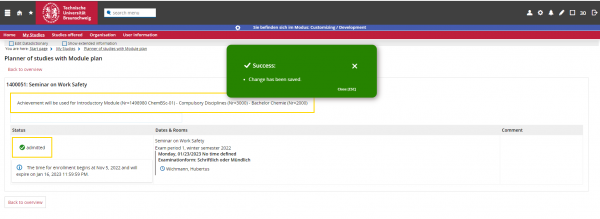
Deregistering an exam
The exam deregistration works in the same way as the exam registration.
Click on ‚ÄěSign off‚Äú.
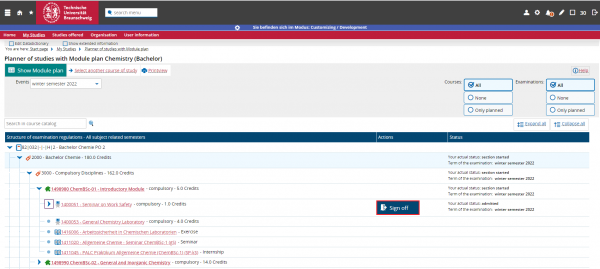
Click on ‚ÄěSign off‚Äú once again.
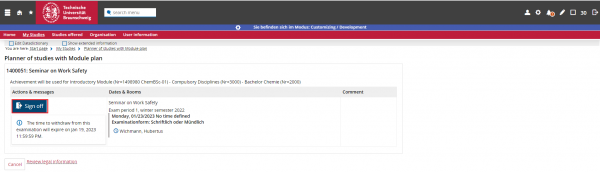
Again, you will receive a confirmation for the exam deregistration.
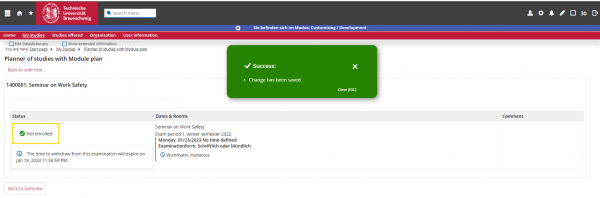
Registered exams and attended courses
Under ‚ÄěMy studies‚Äú, you will find ‚ÄěRegistered exams and attended events‚Äú.
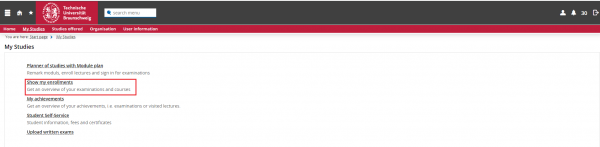
Here you will find an overview of your registered exams and attended events.
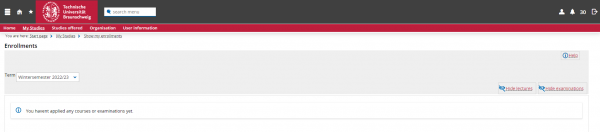
Achievements
Under the tab ‚ÄěMy studies‚Äú you will find ‚ÄěMy achievements‚Äú.
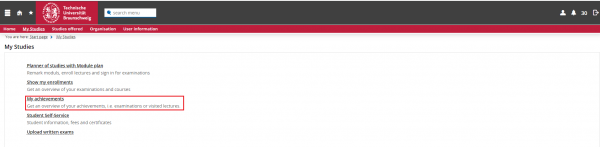
There, you can download the grade report and registered exams as a PDF document.
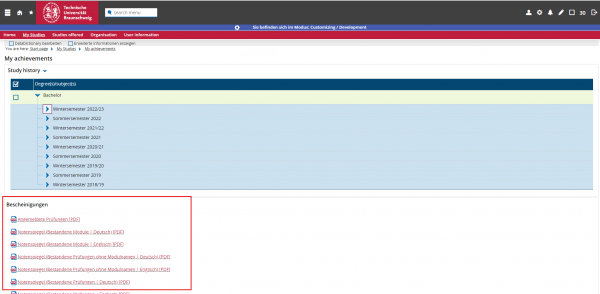
Reports /Certificates
Go to ‚ÄúMy Studies ‚Äúselect ‚ÄěStudent Service‚Äú and then to the tab ‚ÄěRequested Reports / Reports‚Äú.
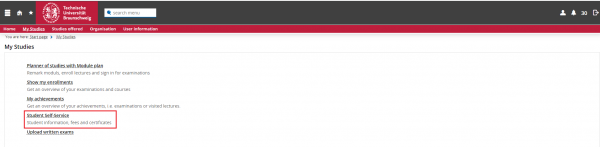
You will find all reports.
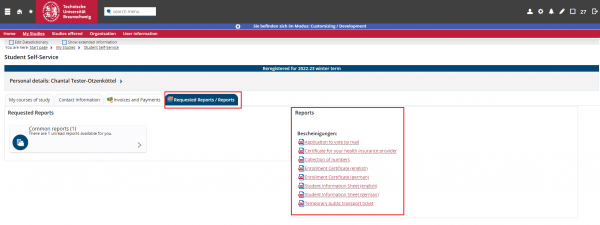
Payments
Go to ‚ÄúMy Studies ‚Äú select ‚ÄěStudent Service‚Äú and then to the tab ‚Äěpayment‚Äú.
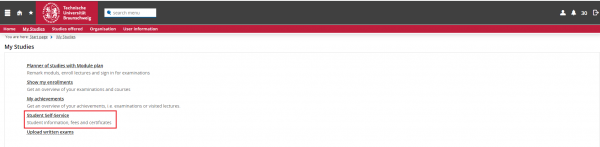
There you will find the amount you have to pay for the coming semester and the amount you paid in previous semesters.
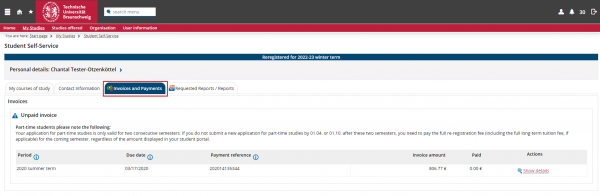
View / change contact data
Go to ‚ÄúMy Studies ‚Äú select ‚ÄěStudent Service‚Äú and then to the tab ‚Äěcontact data‚Äú.
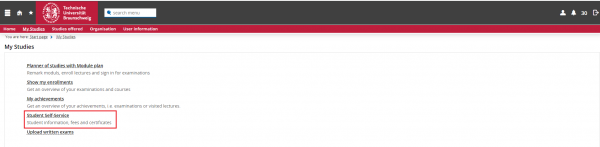
You can edit your data clicking on the pencil icon.